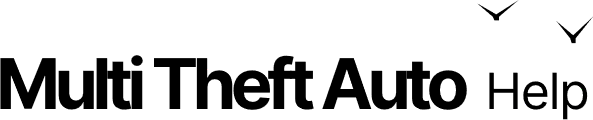Troubleshooting Guide
-
Verify that you can run the GTA:SA singleplayer game.
Step 1: Navigate to your GTA:SA installation directory. That location may very a lot, depending on how you obtained the game files, but the original installer placed these files in one of the following directories:
C:\Program Files (x86)\Rockstar Games\GTA San Andreas\C:\Program Files (x86)\Steam\steamapps\common\Grand Theft Auto San Andreas\Step 2: Launch the game by double-clicking on either
gta_sa.exeorgta-sa.exe. You might not see the.exein the file name on your computer, but that’s fine. -
Install Microsoft runtime components.
-
Download and install the legacy DirectX runtime.
Installer for runtime libraries from the legacy DirectX SDK -
Install the latest release of Multi Theft Auto.
Download for the latest release of Microsoft WindowsDownload for older releases of Microsoft Windows -
Ensure there is no d3d9.dll in the GTA installation directory.
DirectoryC:\Program Files (x86)\Rockstar Games\GTA San Andreas\
Directoryanim/
- …
Directoryaudio/
- …
Directorydata/
- …
Directorymodels/
- …
Directorymovies/
- …
Directorytext/
- …
- d3d9.dll remove this file, if it exists
- gta_sa.exe
- …
-
Close third-party programs that may interfere with the game, for example:
- Evolve
- RivaTuner
- MSI Afterburner
-
Try to run Multi Theft Auto again.